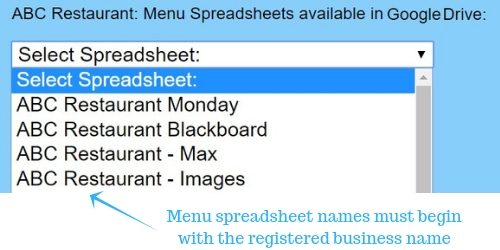Overview:
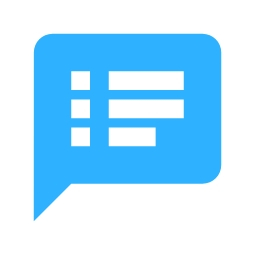
|
Menus |
Menu spreadsheets are edited on-line then uploaded to the POS.
Entire menus can be switched in or out of the POS instantly using this bulk upload feature.
How to upload a menu to the POS:
- Settings - Admin - Menus
- Select the menu spreadsheet
- Select "Update Menu Data"
The template menu has the same name you registered with and can be edited with your own menu items.
Menu spreadsheet names:
Additional menus can be created in your Google Drive.
Note: Menu spreadsheet names must be prefixed with your registered restaurant/cafe/business name.
This allows the POS to search and add them to the list-box for upload.
e.g. For the registered name "ABC Restaurant":
Use something like this: - "ABC Restaurant Monday specials". SplitAbility searches for and lists the spreadsheets that are prefixed with your registered name.
Note: Menu spreadsheet names must be prefixed with your registered restaurant/cafe/business name.
This allows the POS to search and add them to the list-box for upload.
e.g. For the registered name "ABC Restaurant":
Use something like this: - "ABC Restaurant Monday specials". SplitAbility searches for and lists the spreadsheets that are prefixed with your registered name.
Column headings
The first row of a menu spreadsheet contains mandatory headings plus optional headings.
Mandatory headings:
Categories and menu item buttons shall appear in the same sequence that they are entered in the Spreadsheet.
Mandatory headings:
- Category.
- Name.
- Price.
- Color : Button Colors.
- CategoryColor : Category Colors.
- TakeAway : Learn how to add take-away prices.
- ID.
- ImageID : Learn how to add button images.
- Groups : Learn how to add groups.
- Sequential : Learn how to add sequential menu items.
- AutoSelect : How to set up automatic selection of menu items.
Learn how to add modifiers.
Learn more about profitability.
See also Balancing for details on closing off.