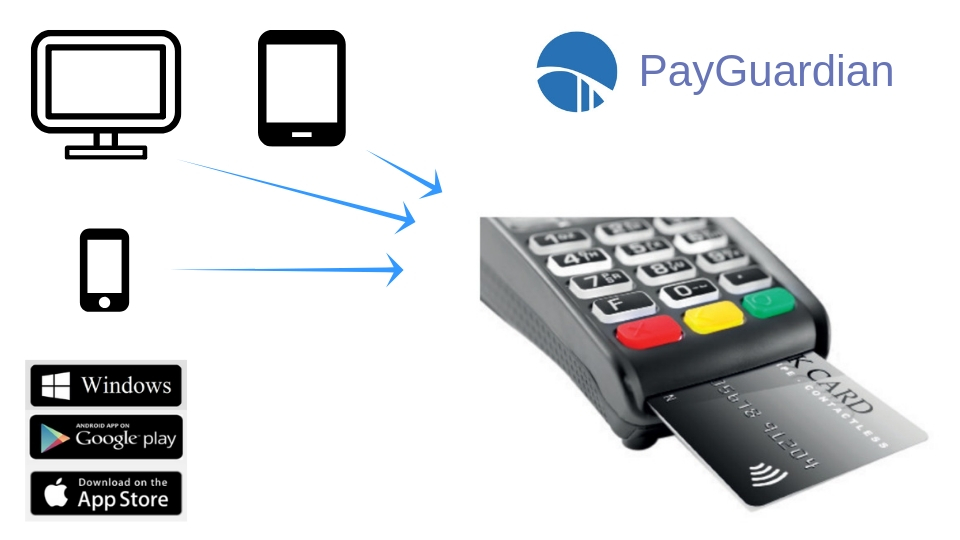Home -›
Payment-Services -› BridgePay
💳 Payment Security - An EMV Solution
📑 Setup
Config Settings: Terminals:
Select terminal/s:
Payments | Refunds | Tipping.
Credit card payment.
Printing a customer receipt.
Clearing the receipt.
Split payments (cash & card).
Making a refund.
Tipping.
Integrated Payments
BridgePay - PayGuardian Cloud
Accept card payments from any Android, Apple or Windows device
💳 Payment Security - An EMV Solution
- EMV Enabled
- Point to Point Encryption
- PCI Compliant
- PA-DSS Certified
- Improved service times
- Eliminate manual keying errors
- Link multiple devices to one payment terminal
- Table side ordering & payments
- Select your payment processor
- Lower card fees
📑 Setup
Config Settings: Terminals:
- Setting - Admin - Eftpos - BridgePay - Config Setting
- Set/Edit the Location (ID of Raspberry PI)
- Set/Edit Merchant Details
Select terminal/s:
- Ensure the PayGuardian (Raspberry PI) is connected to the Network LAN
- Setting - Admin - Eftpos - BridgePay
- Select the "Select Terminal" tab
- Scan for Terminals
- Select a terminal ID
- Close
Payments | Refunds | Tipping.
Credit card payment.
- Select: Total -› Credit Card Payment - the exact amount is shown.
- If paying the exact amount select "Ok", else make adjustments then select "Ok".
- The result is displayed in the receipt total.
Printing a customer receipt.
- Select: Check -› Print.
- Print any cleared receipt from the "Ticket Spike"
Clearing the receipt.
- Select: Check -› Clear
Split payments (cash & card).
- Select: Total -› Cash - enter the amount payed by cash.
- Select: Total -› Credit Card Payment - the exact remaining amount is shown.
- Select "Ok" to process the split payment.
Making a refund.
- A negative amount can be entered as a miscellaneous amount or via the keypad.
- Negative total amounts are processed as a refund.
Tipping.
- Discounts, tips, and other payments can be entered into the POS before selecting the "Card" payment.
- These amounts are shown on the receipt information.