Home -›
Integrations -› doshii
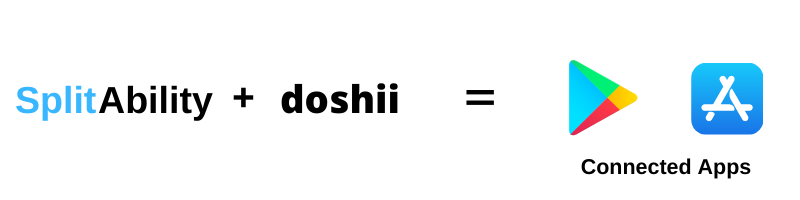
SetUp:
1. Sign up with Doshii to obtain a "Location ID".
2. Add your Location ID to SplitAbility POS:
Menu Updates:
Printing:
Terminal ID:
Other resources:
Integrated Apps
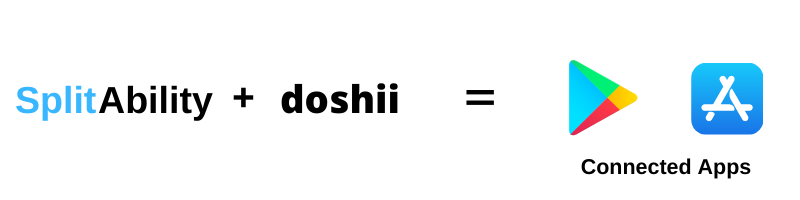
SetUp:
1. Sign up with Doshii to obtain a "Location ID".
2. Add your Location ID to SplitAbility POS:
- Settings - Admin - Apps / Eftpos - Doshii - Config Setting
- Edit in your Location ID and Save
Menu Updates:
Your Doshii on-line menu is synchronized automatically when updating your POS menu.
You may also run a separate Doshii on-line menu:
You may also run a separate Doshii on-line menu:
- Settings - Admin - Apps / Eftpos - Doshii - Online Menu
- Select your online menu then hit "Update Menu Data".
Printing:
On-line app orders always show on the Kitchen Display System.
Orders can also be printed by the LAN printer/s.
Enable LAN printing here:
The device must be powered on and connected to the LAN for printing.
Orders can also be printed by the LAN printer/s.
Enable LAN printing here:
- Settings - Admin - Apps / Eftpos - Doshii - Print Orders
The device must be powered on and connected to the LAN for printing.
Terminal ID:
This is an optional setting.
It is automatically set by adding a Device ID.
It is automatically set by adding a Device ID.
- Settings - Device Settings - Device ID.
- Edit and set your Device ID.
Other resources: