Overview:
Hospitality businesses use a variety of different ordering modes depending on the type of business
e.g. Quick Service Restaurants require different settings than Table Managed Restaurants.
Ordering mode configuration affects how the items are added to the ticket and the number of touches required to perform ordering functions.
To change ordering modes:
Settings -› Admin -› Ordering Modes.
Ordering mode configuration affects how the items are added to the ticket and the number of touches required to perform ordering functions.
To change ordering modes:
Settings -› Admin -› Ordering Modes.
Default Name
Available modes:
e.g. 09:30:12 (hh:mm:ss)
In "Numbers" mode the default name on the ticket is an integer number incremented after each ticket:
e.g. 1, 2, 3, 4, 5..
- Time Stamp
- Numbers
e.g. 09:30:12 (hh:mm:ss)
In "Numbers" mode the default name on the ticket is an integer number incremented after each ticket:
e.g. 1, 2, 3, 4, 5..
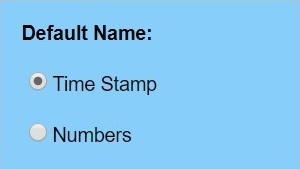
|
Default Name |
Item Selection
Available modes:
Multiple / Insert / Add - allows multipliers on the ticket. Items can also be inserted retrospectively by placing the cursor on an ordered item where the next item is to be inserted.
e.g.
- Sequential
- Multiple / Insert / Add
- Beer 5.60
- Beer 5.60
- Beer 5.60
Multiple / Insert / Add - allows multipliers on the ticket. Items can also be inserted retrospectively by placing the cursor on an ordered item where the next item is to be inserted.
e.g.
- 3 x Beer 5.60
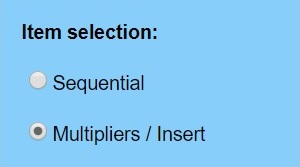
|
Item Selection |
Clearing:
Three modes of clearing are available.
- Manual - requires the "Clear" button to be pressed.
- Auto on paid - Automatically clears on full payment.
- Auto on paid & served - Automatically clears when both paid & served.
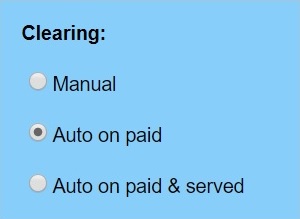
|
Clearing |
Quick Service:
The "Send on Total" is designed for increased speed in quick service situations.
When enabled, the on-send printers fire automatically when the "Total" is pressed.
"Time Adjust on Send" pops up the time adjust dialog box when the "Send" button is pressed. See also: Ticket Sequencing.
"Hold on Paid - (Cache)" automatically puts cache orders on hold when the order is paid in full. Again the main advantage is time saving for businesses who process lots of fast orders.
Hold on Paid works well with KDS operation.
See also printing for more POS configuration details.
"Time Adjust on Send" pops up the time adjust dialog box when the "Send" button is pressed. See also: Ticket Sequencing.
"Hold on Paid - (Cache)" automatically puts cache orders on hold when the order is paid in full. Again the main advantage is time saving for businesses who process lots of fast orders.
Hold on Paid works well with KDS operation.
See also printing for more POS configuration details.
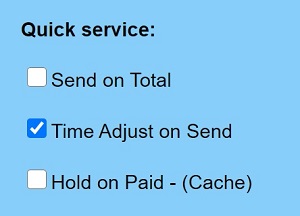
|
Quick Service |