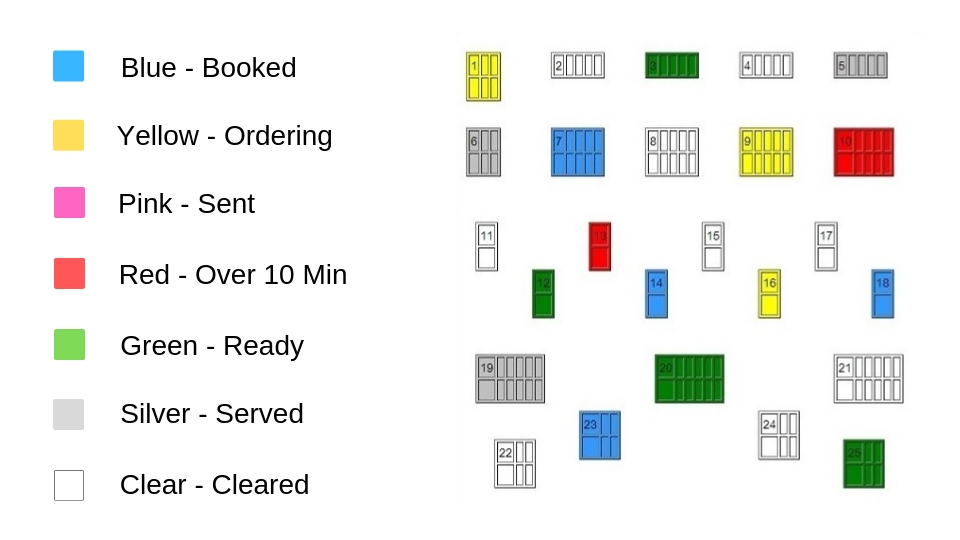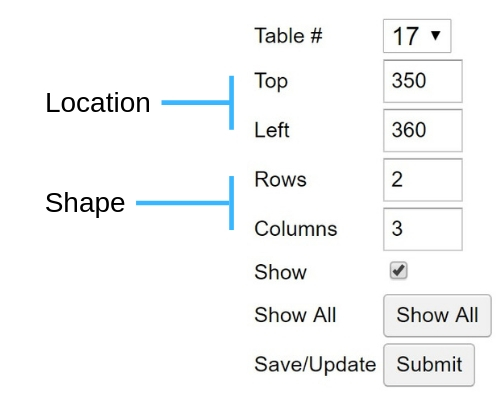Overview:
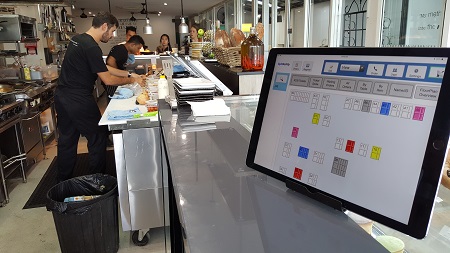
|
Floor Plan - Table Overview |
Floor plans:
- Show the status of each tables order in a global view
- Can be accessed on any device (all devices synchronize)
- Allow the positioning of tables to simulate any layout
Tables:
- Have adjustable size, shape and orientation.
- Are touch active and take the user to the associated ticket
Table status colors:
- Blue - Booked
- Yellow - Ordering
- Red - Sent
- Green - Ready
- Silver - Served
- Clear - Cleared
Images can be squares or rectangles, any size or orientation and display the status of all orders in the system.
After registration, a default floor plan is added as a simple matrix layout.
The default floor plan can then be adjusted to reflect the layout of any restaurant or cafe.
Adjusting the floor plan:
Navigate to: Settings - Admin - Floor Plan
Select the table to edit by clicking the table or selecting it's number from the list box.
Adjust the tables location co-ordinates using the "Top" and "Left" setting.
Once editing is complete, hit the "Submit" to save the updated settings.
Select the table to edit by clicking the table or selecting it's number from the list box.
Adjust the tables location co-ordinates using the "Top" and "Left" setting.
- Top - Number of pixels from the top of the screen
- Left - Number of pixels from the left of the screen
- Rows - Vertical dimension
- Columns - Horizontal dimension
Once editing is complete, hit the "Submit" to save the updated settings.